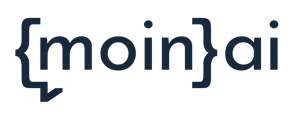Learn more about the Basic Conversational Design of your chatbot
The moinAI AI chatbot uses elements to guide conversations with users, which can be customised in the moinAI Hub under Basic CX. The elements are used for general interaction and are played out by the AI chatbot at different points of a conversation.
1. Welcome
At the beginning of the conversation, the user is welcomed.
Best practice
The chatbot welcomes the user and clearly states that a digital assistant is answering the queries. This is shown using the 🤖 robot emoji. It is also indicated which topic the digital assistant can help with. Finally, the user is asked to send their requests.
1. Text message "Welcome to company name."
2. Text message: "I am your 🤖 digital assistant and will answer your questions about XY. How can I help you?"
2. Not understood
The user's message cannot be assigned to an intent.
Best Practice
The chatbot refers to selected intents. It also suggests alternatively that the request can be forwarded to customer service (takeover form). You can create further variants with other formulations clicking the document icon on the right above the element, which the chatbot plays out randomly.
The suggested additional intents are offered as Quick Replies below the message. It is recommended to add up to six intents and to title them with easily understandable terms that are relevant or helpful for many users.
The Quick Reply for forwarding the request to customer service is added to the last position and can be titled with “Customer Service” (customer service, service team, experts or similar) or with "Forward Message" or "Send message". To emphasise the possibility of takeover, a 💬 speech bubble emoji can be used in the title of the Quick Reply.
Text message: "Thank you for your message. I can help you directly with the following topics. Alternatively, you can contact our customer service team." + Quick Replies
Wording hint
If users increasingly ask questions that are too short or unspecific, a wording hint can be played out the first time a question is not understood. The chatbot asks the user to rephrase their request. If a further request from the user is not understood, the "Not understood" element is displayed. You can create further variants with other formulations clicking the document icon on the right above the element, which the chatbot plays out randomly.
Text message: "Please repeat your request in other words. Thank you very much!"
Text message variant: "Please write a complete sentence. Thank you very much!"
3. Happy Path
When the answer was rated positively or a form was completed.
Best Practice
The chatbot tells the user that he or she can send further requests. Furthermore the introductory text for the chatbot menu will be played.
As the conversation is finished you can use the chatbot menu as a marketing platform and e.g. link to interesting contents on your website.
The menu consists of 3 to 6 slides (see examples). You can add buttons to a slide with URL’s to e.g. sub pages or Social Media.
The menu can be used to link to content that is helpful to users or offers other added value, or that contributes to marketing or sales goals.
Text Message: "You can ask further questions or choose from the following topics."
Slides:
- Title (max. 20 characters)
- Description (max. 80 characters)
- Button title (max. 20 characters)
- Button URL
- Image (955 x 500 px), 1:1,91 .png or .jpg (<150kb)
4. Unhappy Path
The user clicked “No” to a query if the chatbot was uncertain about an intent or the user clicked “No” to the rating question.
Best Practice
The chatbot starts with a short and simple message like “Okay” or “Alright”. It then offers selected intents or that the request can be forwarded to the customer service team. You can add the same quick replies as in the “Not understood” section.
You can create further variants with other formulations clicking the document icon on the right above the element, which the chatbot plays out randomly.
Text Message: “Ok. I can help you with the following topics. Alternatively I can forward your request to customer service.” + Quick Replies
5. Ratings
A rating question is played after every answer given by the chatbot.
Please note: Clicking “Yes” or “No” the content of the Happy Path or the Unhappy Path will be played.
Best Practice
The chatbot asks the user for his or her personal opinion about the answer given - if the answer was helpful.
Giving positive feedback the chatbot will answer short and simple like OK or Alright or says Thank You.
Giving negative feedback you can add an optional message - however, the chatbot should not apologize. Then the Happy Path or Unhappy Path will be played.
1. Text Message: “Could I answer your question?”
2. Clicking "Yes": “Great!”
3. Continuing with the Happy Path
Smalltalk
The chatbot responds to selected small talk requests from users if no topic could be identified in the request. These elements are not yet editable in the Hub as of April 2021. The Customer Success team will be happy to implement adjustments to this content for you in a timely manner.
Smalltalk Welcome
Greetings like “hello”, “good day” etc.
Smalltalk Name
“What is your name?”, “Who are you?”etc.
Text message: "I am your 🤖 digital assistant. Nice to have you here! Feel free to just ask me your questions in the chat box below:"
Smalltalk Skills
“What can you do?”, “How can you help me?” etc.
Text message: "As a 🤖 digital assistant, I'll answer your questions. Just ask me your question in the chat box below:"
Smalltalk Human
“Am I writing with a human here?”
Text message: "You are chatting with me, the 🤖 digital assistant. Just ask me your question in the chat box below:"
Smalltalk Thanks
“Thank you”
Text message: random output of variants.
- "You're welcome."
- "No worries."