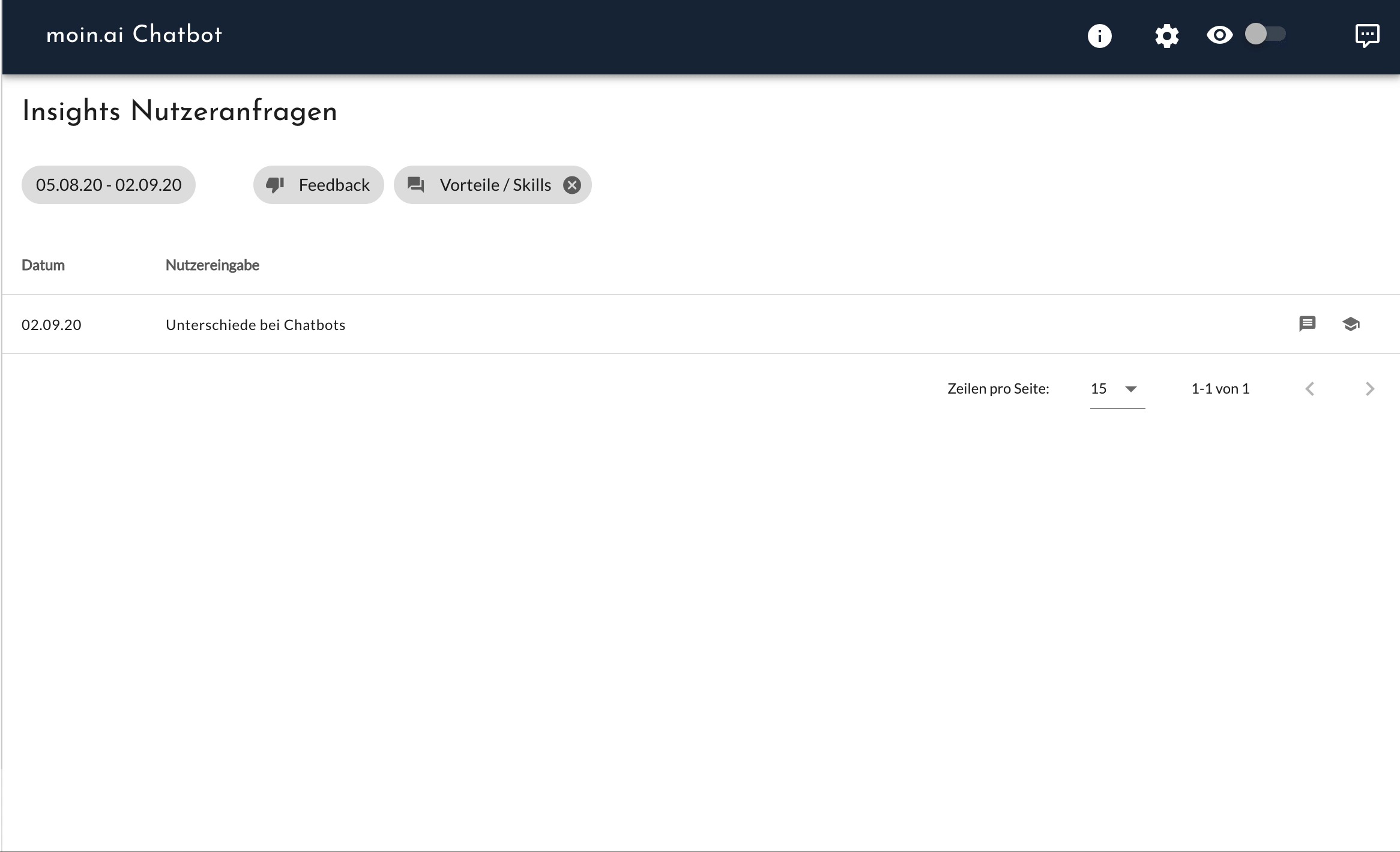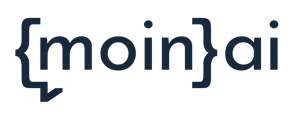Use the user's feedback to develop your chatbot and increase its added value.
Your AI chatbot answers a lot of requests from website visitors. In most cases, users describe their request in detail, providing interesting insights into user behavior! Additionally, they rate how satisfied they are with the chatbot's answers. These are all valuable insights that are well worth analyzing. So it's time to take a closer look at this topic in order to learn more about users and, thanks to this knowledge, optimize responses and thus offer more added value.
How it works
There are two ways to access the negatively & positively rated requests. For a comprehensive analysis of all ratings, the insights of user requests can be called up in the statistics section in the menu at the top right under focus reports. Here, for general analysis, the user enquiries can be filtered according to positive and negative ratings, as well as alphabetically according to topics and according to time periods, and if necessary according to channels.
Tip
To list all requests for an answer, the filter on ratings must be deactivated - to do this, click on the filter until both thumbs are displayed.
If the focus is on the specific analysis of the ratings of an individual topic, we recommend a different approach.
To do this, the desired topic can be selected in the Intents section, which brings up the sidebar with the Insights button, located directly below the typical user queries. Clicking on this button opens the Insights user requests, which offer a detailed breakdown of the user queries and their ratings of the response content.
With the insights gained, response content can then be expanded and made more helpful.
This is how an interesting insight could look like
In a chatbot, users ask for assistance because they do not receive an email after resetting a password. The associated "login problem" answer does not contain any information about this and is therefore rated negatively by some users. After checking these user requests, the answer content is supplemented with the appropriate information: to check the spam folder - which increases the positive ratings because the users are obviously more satisfied since the improved answer now solves their problem.
View entire conversations
If you want to go deeper and see the whole conversation about a rating, click on the speech bubble icon (![]() ).
).
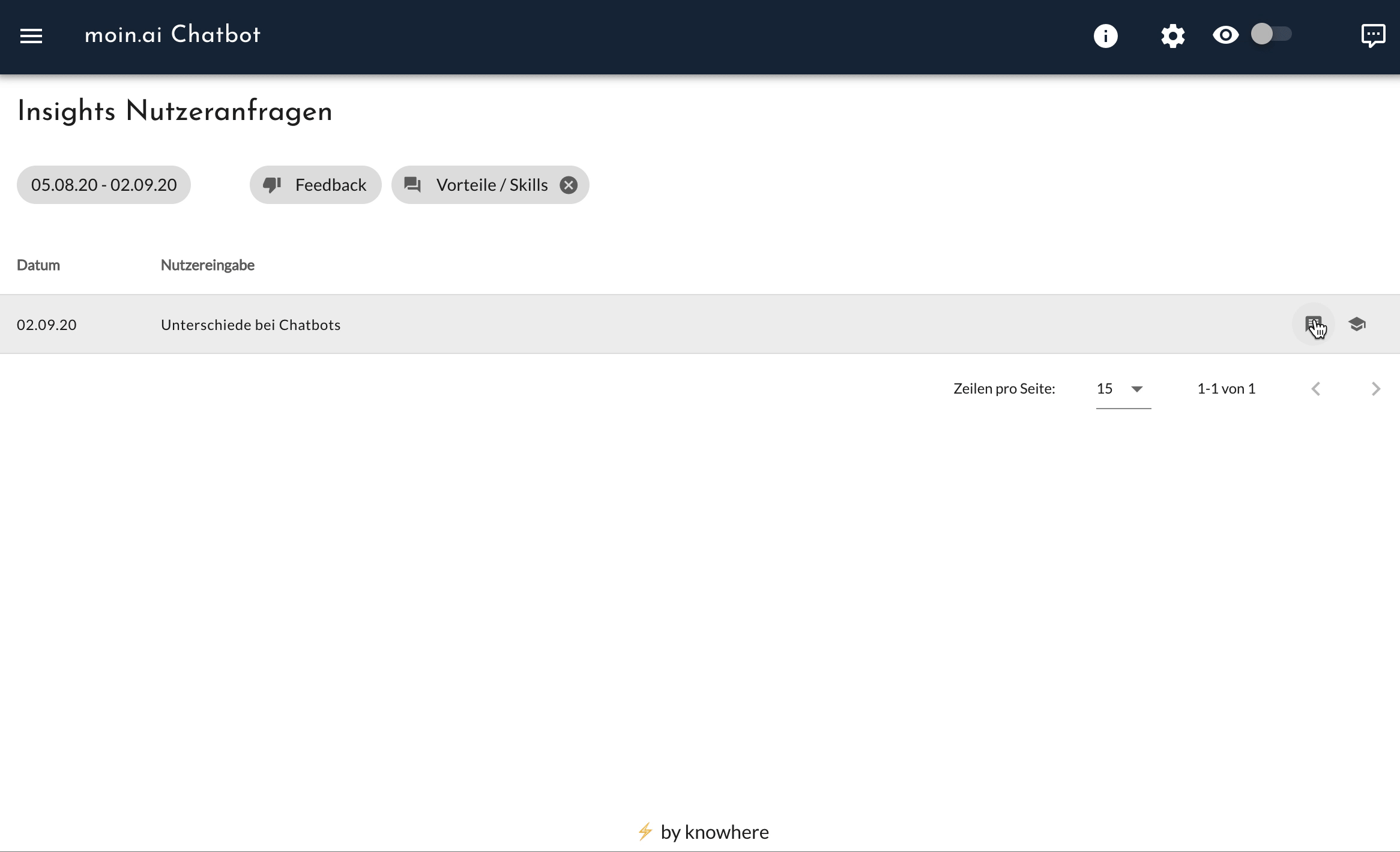
AI Feedback
Clicking on the university hat icon, it is possible to leave feedback directly to the AI for the request, because now and then it can happen that the chatbot's AI assigns a user query to the wrong topic. In order to learn from its mistakes, there is the possibility to give feedback to the AI.