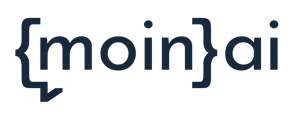Step-by-step guide on how to create and edit groups for the moinAI live-chat
A group is the place where the live chat agents are managed. Each live chat agent belongs to a group.
Groups can be created according to internal company teams (sales, marketing, customer success management, etc.), for example.
This enables the correct management of live chat agents for incoming live chats.
Sorting, e.g. according to language skills, is also possible.
A specific group can be selected for the transfer to the live chat, whose live chat agents should take over the enquiry.
The group to be transferred to is defined in the form.
A default group is automatically created when the live chat is initially activated. It is possible to continue with this automatically generated group only, but individual groups should be created if required.
Group management: A guide
Step 1: Call up group management
To call up the group management, select bot settings -> live-chat -> manage groups.
Step 2: Create a new group
Click on the button new group. Select a name for the group and save it. Define the exact area of application. If needed additional information can be added.
Step 3: Select a channel
If the bot uses more than one channel, select the channel for wich the group is created.

Optional: Edit the group
Click the pencil to edit a group.

Optional: Add live-chat agents
Open the bot settings. Select the option live-chat and click edit agent.
Add agents to an existing group.
Shortcodes
It is possible to add shortcodes and files in the edit mode of a group.
Shortcodes are prepared messages that the live chat agent can send quickly in the chat.
A shortcode consists of a code/title and a corresponding text, which is also the content of the message.
By using the placeholder moinAI live-chat: Groups and group-management in the shortcode, the name of the live chat agent is used in the chat message played.
The shortcodes are added by clicking on the +Shortcodes button.
The code and the corresponding text can now be inserted and saved in the input mask.
The shortcodes are available for the live chat agents in the group and can be used by any of these live chat agents in the chat. 
Files
Files can be added using the +Files button. Local files can be added from the computer, e.g. images/graphics or other materials that serve to explain a process, for example.
The files are also available to the live chat agents in the group and can be used by any of these live chat agents in the chat.