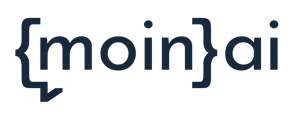Functions for the management of accounts in the moinAI Hub
In the Bot Settings menu item under Users and Permissions, additional users can be invited to the chatbot, user permissions can be edited and settings such as 2-Factor Authentication can be adjusted. The individual functions are presented and explained below.
Add user
Users can be invited to the Hub directly by selecting the role and will then receive an invitation email with the link to activate their account.
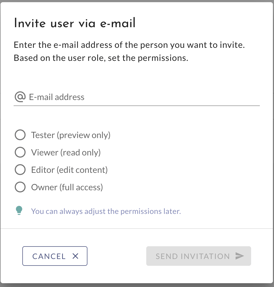
All invitations are displayed in the account list. The status shows whether an invitation is "Pending" or "Expired". Pending and expired invitations can be resent by clicking on the account in the right sidebar.
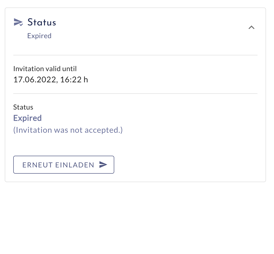
Delete user
It is possible to delete existing users:in from the AI chatbot. To do this, click on the i next to the user to be deleted and select the button with the same name under Delete user. Users can only be deleted by chatbot owners.

Change user role
The user role can be changed for all accounts except your own. In order to make the change, one of the three options can be selected in the sidebar of the selected user under Change role.
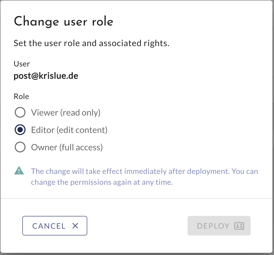
2-Factor Authentication
In the Bot Settings area, you can access the general settings under Users & permissions by clicking on the cogwheel symbol at the top right. Here, 2-factor authentication can be activated or deactivated for all accounts. This is not possible for individual accounts.
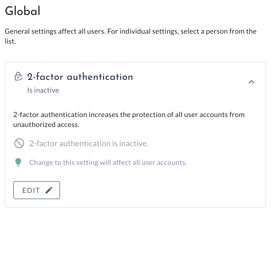
User roles
In the moinAI Hub there are role-based access rights. This means that users can have different roles and thus access depending on their needs.
These roles are:
Tester
Testers only have access to the preview environment, but no access to the moinAI Hub.
Viewer
Viewers only have access to statistics and conversations. There is no direct access to the content and nothing can be edited.
Editor
Editors are allowed to edit everything except the bot settings. This role is particularly suitable for staff who edit content and create new topics.
Owner
Owners have full access to all settings and functionalities of the hub. Only in this role is it possible to delete conversations and call up the bot settings to edit the privacy settings there, for example, or to take over user management and thus determine role-based access rights.
If the chatbot uses the new AI model, owners can delete intents and intents in review. To delete an intent, click on it. The button to delete the intent is located at the bottom of the intent info.
Since the initial activation of the owner role is done by the CSM team, they can be contacted if there is interest in user management.