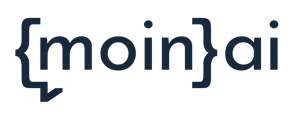What added value does a connection to the Shopify shop system offer for online shops? What can be achieved with the help of this integration?
Connecting Shopify to an AI chatbot offers added value for many online shops.
A Shopify integration makes it possible to answer enquiries about the order status automatically and in real time in the chatbot. The order status is queried by transmitting the tracking number and email address. Both are provided by the user directly in the chat. The information on the order status is therefore also transmitted directly to the user via the chatbot.
The direct query in the chatbot significantly increases automation. Alternatively, enquiries from users about the status would have to be escalated to the service team via takeover, which would then have to be answered individually by an agent via email.
The integration makes it possible to process dispatch status queries and other important information directly via the chatbot, thereby increasing the efficiency of customer service and strengthening customer loyalty.
The Customer Success Management team will be happy to advise you on the design and implementation.
Implementation
The implementation of the Shopify integration consists of two parts. The first step is to create a form that users can use to enter their order number and email address. The form is created by moinAI
Additionally the technical integration into the shopify environment has to take place.
Technical integration
For the technical integration, open "settings" in Shopify and then select "apps and sales channels".
Create a new app in the first step. To do this, select the "develop apps" button and open the input mask via the "create an app" button.
Give the app a name and create it by clicking on the "create an app" button. This is located at the bottom right of the input screen.
Configure the created app in the next step. To do this, click on "configurations".
Then select the "configure" button. It can be found in the section "Admin API Integration".
Now activate the following two"access scopes" in the opened menu.
- read_merchant_managed_fulfillment_orders
- read_orders
In order to find the acces scopes, search for the titles of them in the search bar and check the necessary boxes.
Please consider: The "event version" 2023-10 (Latest) has to be activated in the section "webhook subscriptions". Otherwise errors may occur.
Click on "Save" to save the changes.
In the final step, retrieve the "API key" and the "API secret key".
In the first step the "API credentials" have to be opened. This enables you to copy the two keys. Save them in a safe place, you will need them again later.
Click the "install App" button to install the application.
After the installation of the app the "Admin API access token" can be downloaded.
Note: The "Admin API access token" only will be shown once. Save the token in a safe place. Ideally joint with the keys downloaded priorly.
Send the three tokens and the URL to customersuccess@moin.ai
Test the integration
After the form has been created, it must be linked to the appropriate intent of the AI chatbot (more on this)
To test the integration, the topic with the linked form must be run through in the preview. Select the intent to which the form is linked. Click on the play button and start the test.