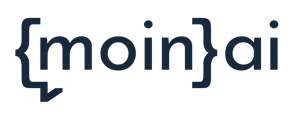Understanding and effectively using the conversations view in the Hub
What counts as a conversation?
If a teaser-button gets clicked, it counts as a conversation. This conversation is depicted in the statistics.
If the widget gets clicked by a user and not a teaser-button, solely a text input in the chat itself counts as a conversation.
View conversations
In the moinAI Hub conversations section, the conversations between the user and the AI chatbot can be viewed.
If a takeover has been triggered by a form and the email or notification does not contain all the information needed to process the request, the conversation view can be used to track the entire chat history.
In the list of conversations, the respective intents of the conversations as well as user ratings or the achievement of goals are displayed when the mouse pointer is moved over them. This makes it possible to break down which intents occurred, how satisfied the users were with the content or at which point intents suggested by the AI would have been suitable.
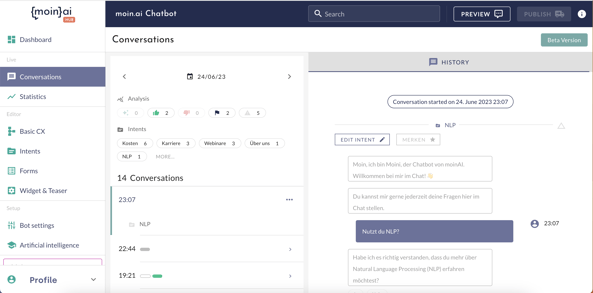
- Recognised intents are coloured light grey.
- For positive feedback, the theme is shown in green and for negative feedback, the theme is shown in red.
- If a conversion is measured, the intent becomes dark grey when the target is reached.
- Unrecognised queries, on the other hand, are colourless/transparent.
- If users:inside trigger a takeover, this is displayed in dark grey.
- Recognised AI suggestions are shown with star symbols.
When clicking on a conversation, these details are expanded and the complete chat history opens on the right side, including the sending time of the messages.
In addition, in the view of the complete transcript, there are so-called dividers, i.e. separators, so that even when quickly skimming the conversation, the intents, suggestions, ratings, conversions and requests that were not understood can be recognised.
In the conversation view, there is an option to open a log for each conversation after clicking on the three-dot menu. The view also shows the URL on which a conversation took place. The general URL is displayed, but the exact page or subpage is always linked.
Filter conversations
In this view, it is also possible to quickly and easily analyse the chatbot's conversations in order to generate new insights.
By clicking on the arrows, the individual days can be selected for which all conversations can then be viewed. All conversations are sorted chronologically by time.
Filtering the conversations according to suggestions, ratings, conversions or requests that were not understood enables a targeted insight. Conversations in which certain intents were requested can also be filtered here.
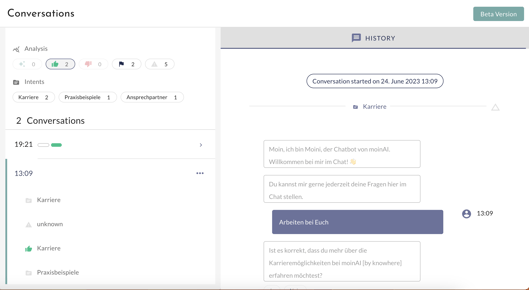
Delete conversations
If you are the owner in the moinAI Hub, you can delete individual conversations from the Hub, and thus from the conversations and the statistics. To do this, simply select the conversation to be deleted in the conversations view and click on the three dots, whereupon the delete field appears.
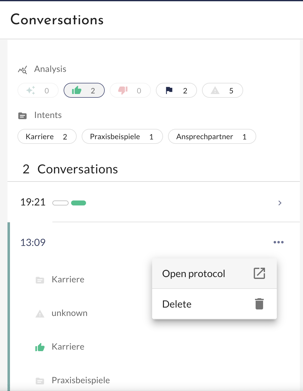
The tool should not be used regularly, but only in exceptional cases.
For what reason should a conversation be deleted?
- If the automation rate deteriorates significantly due to a noticeable number of spam requests.
- If the live environment was used for testing by colleagues instead of the preview and these conversations now appear in the statistics.