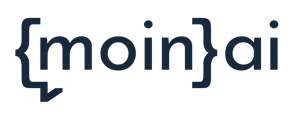Step by step guide on how to set up the moinAI Live-Chat.
Step 1: Activate the Live-Chat
Navigate to setup and select bot settings.
Activate the live-chat.
As soon as the live chat gets activated, an initial default-group for the administration of the live-chat is created.

Step 2: Add live-chat agents
Navigate to setup and select the bot settings.
Select the live-chat.
Add livechat-agents. Note that only preexisting users of the chatbot may become livechat-agents. (All information regarding the user management can be found in this article).
Step 3: Configurate agents
The livechat-agents or the chatbot-owners can edit names, profile-pictures and language skills individually for each profile.
To edit the profiles navigate to the livechat-settings and select the pencil below the description actions. 
Step 4: Create a form for the live-chat
Create a form, which enables one to trigger the live-chat.
The setup of the live-chat is done by the chatbot-owner. Priorly a notification to the service provider (moinAI) that the live-chat should be activated is necessary.
As of now our customers are not able to individually create and edit forms. The individual query steps need to be communicated to the customer success management. The creation and integration of the form will be provided by moinAI.
It is possible to integrate the livechat-form into the welcome-message, so that the user can trigger the live-chat directly without priorly communicating with the ai-chatbot.
Step 5: Testing the live-chat
The agent has to go online.

Select the preview to trigger the live-chat.

To trigger the live-chat it is advised to save it in the welcoming-message.
The incoming request has to be admitted by the livechat-agents. The incoming messages are shown in the section wating for response.

After finalizing the conversation the chat can be closed by clicking the button close in the chat. 
Done! The live-chat has ben activated and configured.